Add these sources one at a time:
sinfuliphonerepo.com
cydia.hackulo.us
Manually Adding a Source to Cydia:
1. Find the Cydia application on your iPhone’s SpringBoard.
2. Tap on the Cydia icon. This will open the Cydia application.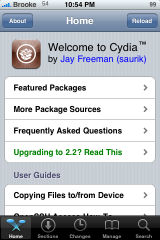
3. Select the Manage option on the lower menu bar.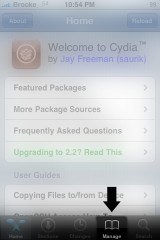
4. Here you will see two options; Packages and Source. You will want to select the Sources option.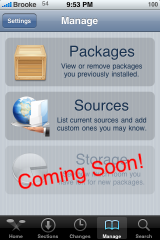
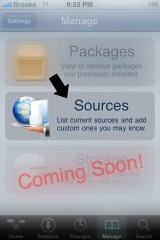
5. This will bring you to the list of sources that are already installed on your iPhone or iPod Touch.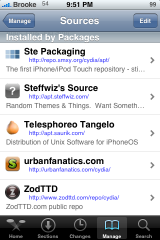
6. To add a new source, select Edit in the upper right corner.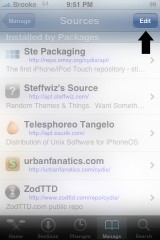
7. Now select Add in the upper left corner.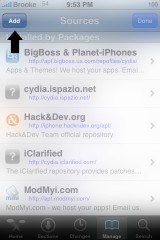
8. This will bring up a pop-up in which you can enter the url for the source. Do not delete the http://. Just begin typing the url after the http://. The source url needs to be typed into your iPhone/iPod Touch perfectly. Make sure if there are capitol or lower case letters in the url, that you enter them into your iPhone exactly the same. Be careful to watch for words that your iPhone might automatically capitalize that are not capitalized in the url.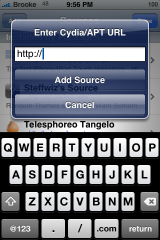
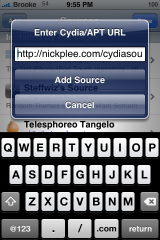
9. Once the url has been entered, select Add Source.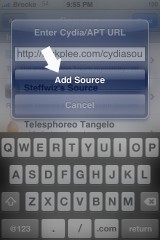
10. Wait for the sources to update.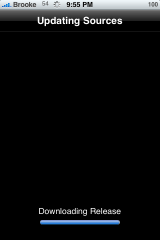
11. Once the sources are finished updating, select the Return to Cydia option at the bottom of the page.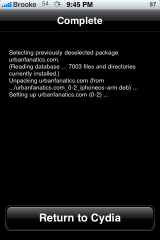
12. This will bring you back to the list of sources. Select Done in the upper right corner.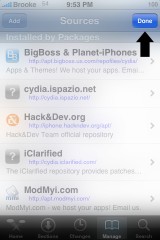
13. The source has now been added to your sources list and the applications in that source have been added to Cydia.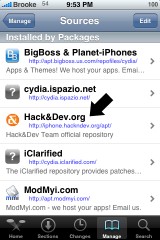
under the hackulo source, install "installous" and exit cydia after doing so.
You will see two new icons on your phone: mywi and installous.
your set. now you have tethering and installous to download all the apps for free.
***sinful iphone repo has a lot more apps to use, but that is under your discretion.***